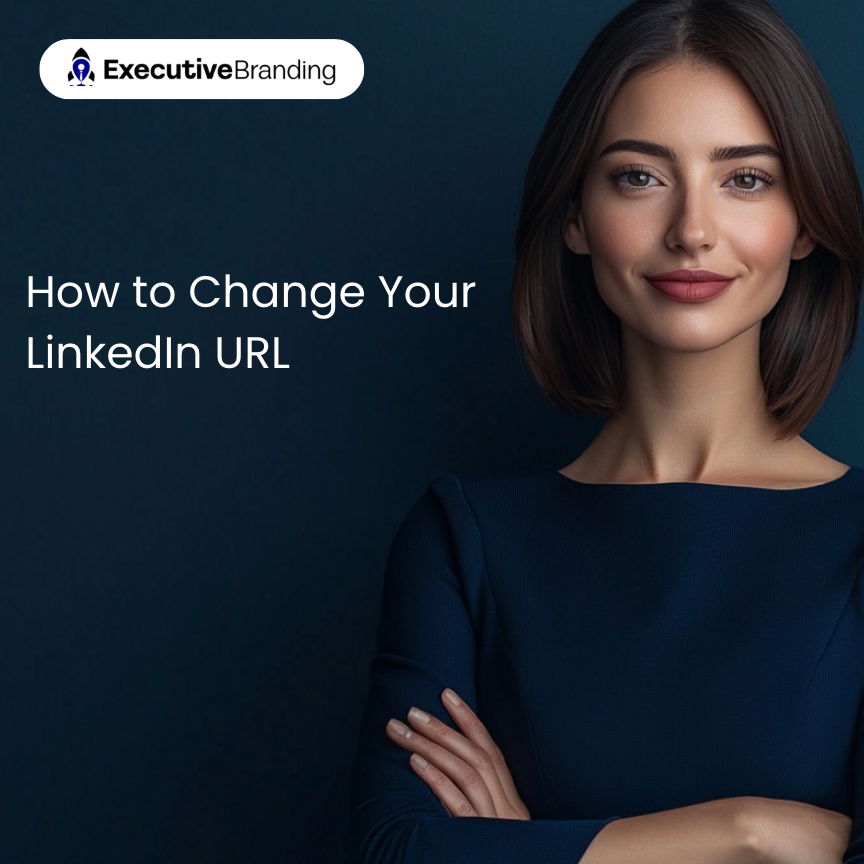How to Change Your LinkedIn URL (And Why You Should)
If you're serious about your professional presence online, your LinkedIn profile URL is one small detail that can make a big difference.
By default, LinkedIn assigns you a messy combination of letters and numbers. But did you know you can customize it to something cleaner and more professional, like linkedin.com/in/yourname?
Here’s how to change your LinkedIn URL in under 60 seconds:
Step-by-Step:
- Go to your profile. Log into LinkedIn and click on your profile photo or name.
- Click “Edit public profile & URL. ”You’ll find this on the right-hand side of your profile page.
- Click the pencil icon next to your URL. You’ll see your current LinkedIn web address at the top right of the new page.
- Customize your URL. Ideally, use your first and last name. No spaces, and keep it professional.
- Click Save. That’s it! Your new, personalized URL is now live.
A Quick Heads-Up:
Before you hit save, take a moment to think about where your current LinkedIn URL might be listed. If it’s on your resume, in your email signature, or shared with recruiters, you’ll need to update those manually. LinkedIn won’t automatically redirect traffic from your old URL to your new one.
It’s a small change, but if overlooked, it can lead to broken links at a time when visibility matters most.
Why It Matters:
A clean LinkedIn URL isn’t just about aesthetics, it shows attention to detail and reinforces your personal brand. It also makes it easier for hiring managers and recruiters to find and remember you.
Need help making sure your LinkedIn presence is telling the right story? That’s our specialty. Reach out and let’s build something impressive together.